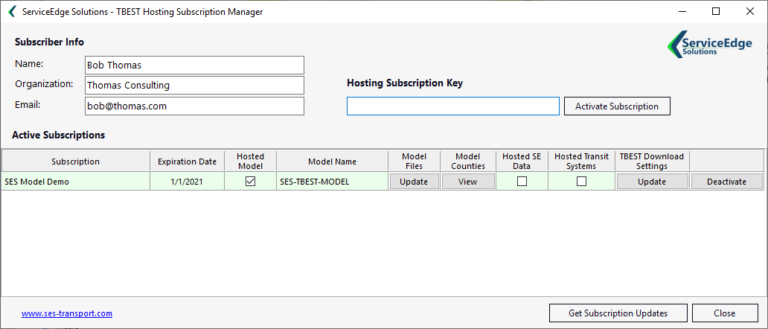ServiceEdge TBEST Hosting - Client Add-In
The ServiceEdge TBEST Hosting Client Add-In provides TBEST users with tools to access and manage hosted TBEST data products. With the Add-In, local users can perform the following:
- Register the local user with the TBEST Hosting service
- Update the TBEST Download Settings to reference the hosted Transit System(s), Socio-Economic Data and/or TBEST Model
- Manage the TBEST Model files on the local computer
- View the Service Extent supported by the Model Subscription
- Deactivate the local user from the Hosting Service
TBEST Hosting Client Installation and Subscription Activation
- Prior to using the Hosting Add-In, install the latest TBEST 4.8 software release on the local machine*. Review the TBEST 4.8 installation instructions prior to install.
- Once installed, from the Windows Start menu open TBEST 4.8.
- Download and install the ServiceEdge TBEST Hosting Client Add-In*. When the installation is complete, select the installation option to open the Hosting Client Add-In.
- In the TBEST Hosting Subscription Manager (see screen capture below), enter your Name, Organization and Email address into the Subscriber Info.
- Enter the organization’s Hosting Subscription Key and click the Activate Subscription button.
- Once activated, the subscription information will be listed in the Active Subscriptions list.
- You are now ready to download the host organization’s data from within TBEST. To download data, within TBEST go to the File -> Downloads menu and select either the Transit Systems, Socio-Economic Support Data or Model Files option.
- Close the Add-In and restart TBEST. The SES TBEST Subscription Manager Add-In will now appear under the TBEST -> Tools menu and can be opened at any time to manage Hosting Subscriptions.
*Local Administrative permissions required for software installation